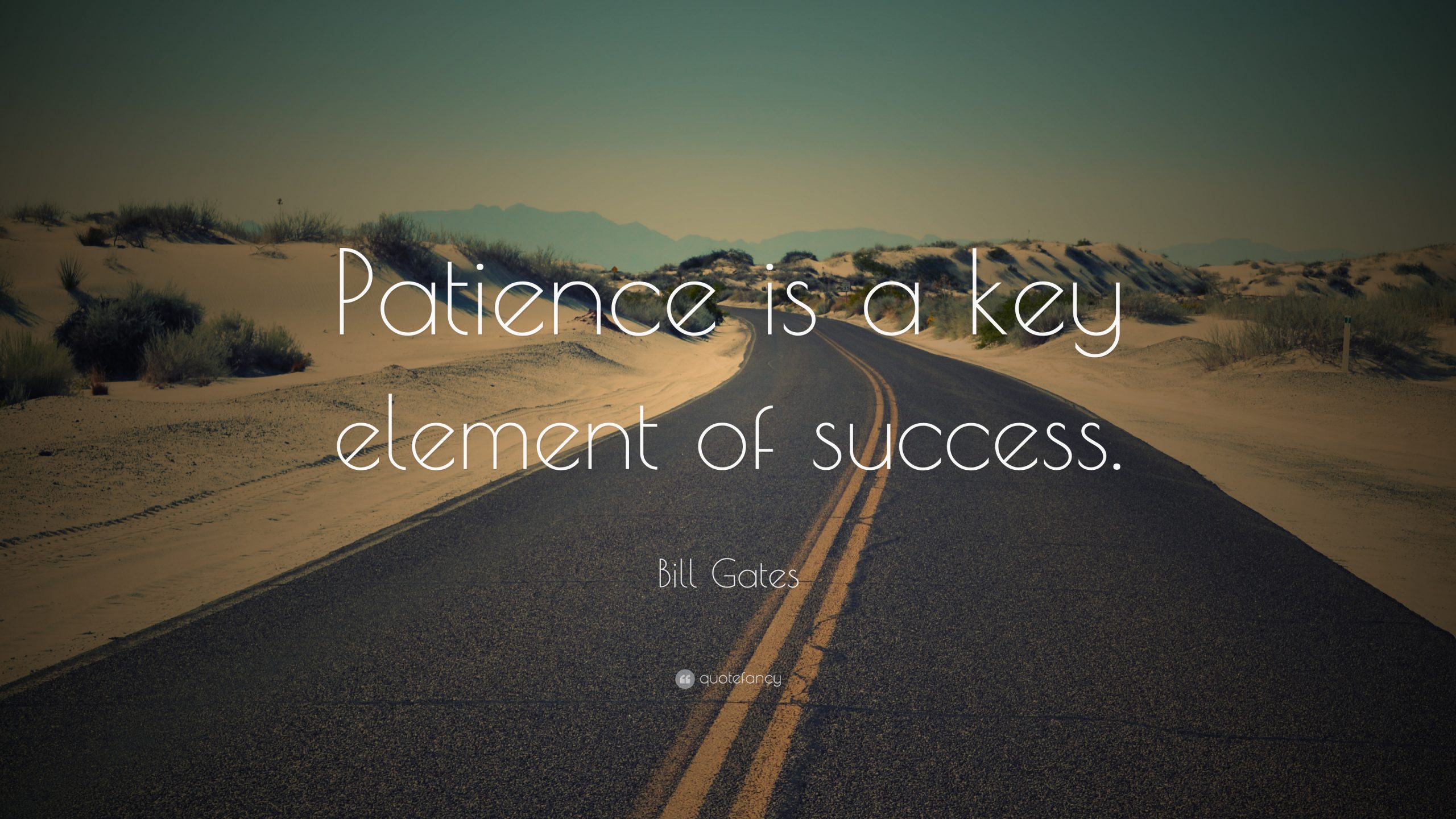Mt4 Guide
The Best Mt4 Guide About to Download Mt4 software in India – Adding Symbols, Adding Indicator, and More
Welcome to Chidhucommodity, the Best place to Learn the Trading Strategies. Firstly let us explain about the service we provide in trading. And further we can move to the content. We Chidhu commodity teach a trading Strategies for MCX, NSE & Forex market. We Provide a Mt4 Data for MCX & NSE Market in India. Here we are going to see the Major Searched Doubts About the Mt4 In India. Few examples are mentioned Below and answered.
- How To Download Mt4 Software In India
- How to Login the Mt4 Demo Data For MCX & NSE
- How To Add MCX & NSE Symbols In Mt4
- How To Add Custom Buy Sell Indicators On Mt4
- How to Add Mt4 Forex Ea On Mt4 Or Indian Market Ea On Mt4
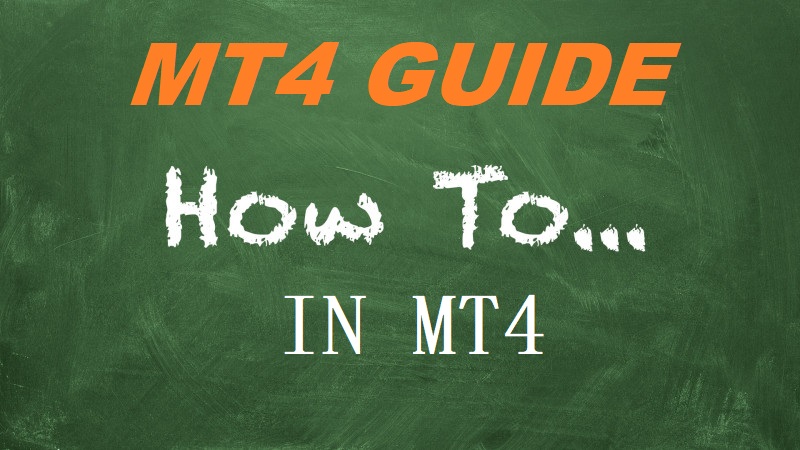
How To Download Mt4 Software In India :
The simple question of How to Or Where to Download Mt4 Software in India. The answer are becoming Complicated. Since the Mt4 Downloaded Setup Install the Mt5 Terminal On Our Pc. Hope This content about of How To Download Mt4 Software In India will Help the Mt4 Data Subscribers in India. Click the Following Link To Download Mt4 Software In India. If You the traders are Looking for Mt4 Demo For MCX or NSE Kindly Contact Us Though Phone Or WhatsApp. Mt4 Software are User Friendly So Don’t Forget to get a Demo of it. To clarify the further doubts kindly follow our below content.
How to Login the Mt4 Demo Data For MCX & NSE
Here we are going to explain about of How to Login the Mt4 Demo Data for MCX & NSE market. We Chidhu commodity are Providing a Low Cost Mt4 Data For MCX Commodities and NSE market in India. We Provide the 1 Day Mt4 Demo for Mcx & Nse Market. So, Don’t Forget to try our Mt4 Demo for Indian markets. New Mt4 Users Might find Hard while installing the mt4 demo ID and Password. So, here we are going to explain of how to install the Mt4 demo and Type the Login id and Password.
- Kindly Download the Mt4 Platform. ( For Demo id and Password Kindly Contact Us )
- Click File & click the Login To Trade Account.
- Type the ID Eg,0000 We Provide, Type the Password Eg,0000 We Provide. & In Server Column Type the IP Address We Provide Eg,100.200.300:400…
- Now Click the Login to Login the Mt4 Demo Account for Mcx and Nse.
- Adding the Symbols and Indicator are Explained Here in this Page Kindly Go through.
How To Add MCX & NSE Symbols In Mt4 :
This Content will Clearly explain about of How to Add MCX & NSE Symbols In Mt4. The First part Of Downloading the Mt4 Software has become Easy Now. But new mt4 Users Don’t know of add How Add a MCX & NSE Scripts in Mt4. Kindly Follow the Below Conditions to Know of How to Add a Symbols Or Scripts on Mt4 Software
- Open Mt4 Terminal.
- Click the View, And you could Found a Market Watch Click It. Or ( Ctrl + M ).
- Now the Market Watch will Open on Left Side on your Mt4.
- Right Click on Any Symbols That Found On Market Watch. Now You can View a Symbols Click It. Or ( Ctrl + U ).
- Now If you Want to Add MCX or NSE Symbols Or Scripts, Click On MCX Or NSE. Double Click the Symbols to Add It on MARKET WATCH.
- Now You Can Find a Chosen Scripts on Market Watch. To Make a Script Displayed On Mt4, Kindly Right Click on the Script and Click Chart Window.
- Now it is Done, You can now add the scripts Of Your Choice.
How To Add Custom Buy Sell Indicators On Mt4 :
In India The Mt4 Users are More Interested in using a Buy Sell Indicators. But Few don’t know of How To Add Buy Sell Indicators On Mt4. So, here we are to help you. Most importantly this Content will Explain you of How To Add Buy Sell indicators on mt4. Kindly Follow the Below Conditions to know of how to.
- Click on File. Now Click Open Data Folder.
- You could find a MQL4 Folder, Kindly Open the folder.
- Now you could Find a Indicators Folder, Kindly open it.
- Here Kindly Paste Your Mt4 Buy Sell Indicators. Now Kindly Restart Your Mt4 terminal.
- Now Once the Mt4 Restart is done. Click on Navigator Or ( Ctrl + N ).
- You can See a Navigator On Left side of your Mt4. Here Kindly Click on Indicators.
- You can Choose your Mt4 Buy Sell Signals Under the Examples on Indicators.
- Double Click on Your Indicator. It Will Ask for Your Confirmation, Just Confirm it to add it on Your Mt4 Chart.
- That’s All Now you Know Of How to Add Custom Buy Sell Signal On Your Mt4.
How to Add Mt4 Forex Ea On Mt4 Or Indian Market Ea On Mt4
Adding Ea On Mt4 for Forex market and Indian Market is Simple as same Of Adding Mt4 Custom indicators on Mt4. Adding Mt4 Forex Ea on Mt4 is nearly same as adding the Indicator on mt4. Kindly follow the Steps given below to Learn of How to add a EA on Mt4 for Forex market or Indian Market.
- Click on File. Now Click Open Data Folder.
- You could find a MQL4 Folder, Kindly Open the folder.
- Now you could Find a Experts Folder, Kindly open it.
- Here Kindly Paste Your Forex Ea into the folder. Now Kindly Restart Your Mt4 terminal.
- Now Once the Mt4 Restart is done. Click on Navigator Or ( Ctrl + N ).
- You can See a Navigator On Left side of your Mt4. Here Kindly Click on Experts.
- You can Choose your Mt4 Forex Ea Under the Experts.
- Double Click on Your Ea. It Will Ask for Your Confirmation, Just Confirm it to add it on Your Mt4 Chart.
- Now to Activate The Ea, Click the Enable Automated Trading ( Ctrl + E ).
- That’s All Now you Know Of How to Add Custom Buy Sell Signal On Your Mt4.